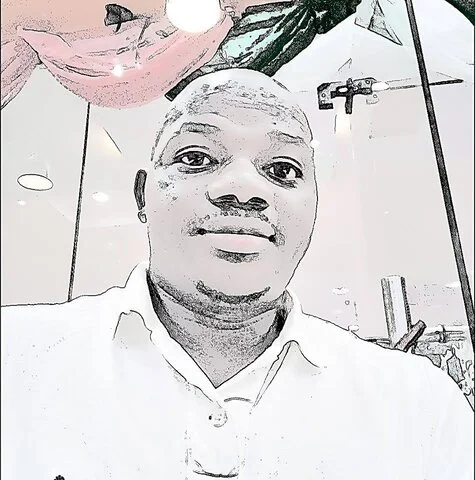Last updated on April 10th, 2023 at 06:38 am
This guide on how to manually clear android app cache is based on the settings and configurations of an android 4.2 Operating System. We strongly advise you properly understand the settings of your device before implementing this guide.
There are lots of cache-cleaning applications on Google Play Store from which you can download to assist you in detecting ad clearing caches on your android phone.
Some of the FREE cache-cleaning applications you can use include Clean Masters, CCleaner, CM Speed Booster, Go Speed, DU Speed Booster, Clean Master 2016, Avast Cleanup, 365 Clean Master1 Tap Cleaner, Space Cleaner, Clean Master x86, Turbo Cleaner, Master Clean etc.
Some of the above cache-clearing apps have features like junk file cleaning, memory booster, game booster, CPU cooler, antivirus, apps lock, battery saver, app manager and other phone-boosting features.
Why clean cache manually when there are free apps?
Still, I prefer to manually clean cache on my android phone because I discovered that the cache-cleaning apps also occupy some space; they also deposit junks, which I’m trying to cut. That’s why I opted for manual clearing of cache.
But first…
What is cache?
“Cache is a space in your computer’s (device emphasis is mine) hard drive and I RAM memory where your browser saves copies of previously visited web pages,” cyberisle.com
But when the copies of previously visited pages are too much on your phone it becomes lagging, slower. That means the burden of cache on your device will slow down your accessibility to other web pages.
Will you like to improve your android performance by reducing the frequency of redundant data movement and processing? Then, you need to clear your android app cache manually?
Step by steps guide on how to clean phone cache manually

You can clean android cache by following these steps:
Step 1: Locate settings on your device and click on it
Clicking on settings will display options like: SIM management, Wi-Fi, Bluetooth, data usage, audio profiles, display, storage, battery, Apps etc
Step 2: The option “Apps” is our destination; click on it to bring up all installed apps you have on your device.
Please, allow the installed apps to load. Wait till the apps display the size of each apps. When that’s done, it’s time to clean your android cache one after the other manually.
Step 3: Tap on the first app. Clicking on this will display options like: force stop, uninstall, clean data, move to internal storage/move to SD card, clear cache.
Step 4: Look for Clear cache and click on it to clean the accumulated cache.
Caution: there is difference between clean cache and clean data.
So, don’t click on clear data because it’ll impede the smooth running of the app on your device.
Repeat the above steps for all other apps so as to minimise phone lagging.