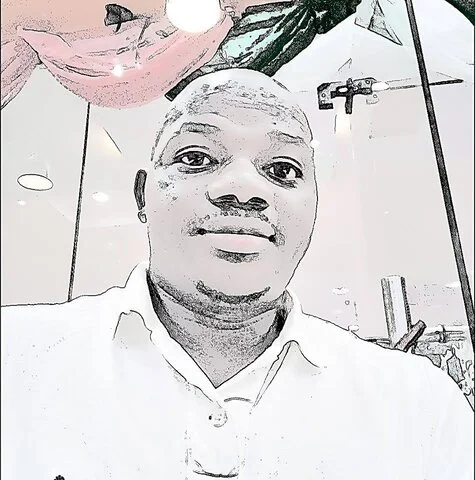Last updated on April 10th, 2023 at 07:31 am
There are several accounts set up that’d ask if you would like to sign up with your Google Plus. Such apps will have permission to your Google Plus account.
This isn’t limited to Google alone, but to all other social media channels. However, there are several levels of permission third-party application can have to your Google Account, some of them are:
Full account access
When you give an app full account access, it can see and change nearly all information in your Google Account. However such app won’t be able to change your password, it can’t delete your account, it can’t pay with Google Wallet on your behalf.
Basic profile information
If an app has access to your basic information it’ll be able to view your basic data like your name, email, gender, or country. It can also sign you in using your Google Account.” That means that you can sign in to these apps with your Google username and password as long as you’re signed in to Google, saving you the hassle of remembering new passwords or creating a new account.
Read and write access
If an app has “read and write access” to your account it’d be able to post information about your activity on their app or site to Google products you use.
Before you give an app full account access to your account, make sure the third-party app is trusted. If it isn’t a trusted app it’s advisable to revoke its access to your account.
How to revoke third-party access to your Google account
Step 1: Login to your Google account through myaccount.google.com/permissions
Step 2: You’d see a list of third party apps that have access to your one or more of your Google account: Analytics, Calendar, G+ etc.
Review the type of access these apps have & remove access for apps or services you no longer use or trust with your information
Step 3: Click on specific third-party apps you want to remove.
For instance, I had to remove coobis.com from having access to my Analytics because the activity of the app looks suspicious.
Step 4: Click on remove, click on “OK” to confirm the removal.
Note: You’ll need to grant access if you want to use any removed app or service again.