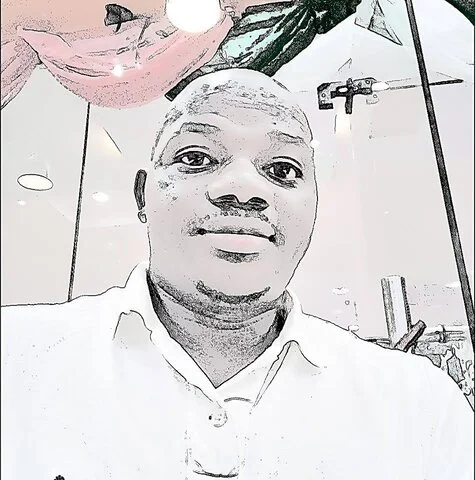In this guide, we’ll guide you on how to protect your Facebook account from being hacked by setting up two-factor authentication.
Why do I need to 2-factor authentication for my social media accounts?
The rate at which social media accounts are being hacked recently calls for concern, it’s time to take action to prevent your account from being hijacked by intruders.
Most time when hackers take over your social media account, they use it to collect money from your followers using your profile for the dubious act.
A reference point is the recent hacking of Twitter accounts of Bill Gate, Kanye West and other profiles of billionaires and influential people, millions of US dollars in bitcoin had been lost before Twitter moved in to stop the authorization.
Why use two-factor authentication?
“Two-factor authentication is an industry best practice for providing additional account security,” says Scott Dickens, saying is meant “to add an extra layer of protection to your Facebook account.”
So…
How do I protect my Facebook account from being hacked?
First, the security measures to take is to set up Facebook two-factor authentication for your FB account.
Second, change your password immediately if you suspect your account may have been comprised
Step by step guide how to activate two-factor authentication on Facebook
Step 1: Login to your Facebook account
Step 2: Click the drop down menu by the top right-hand side on your system
Step 3: Select “Settings and Privacy”

Step 4: Select privacy checkup to see the following options: Privacy, Account Security, Ad Preferences etc

Step 5: From the option, select Account Security to take actions to make your account more secure and select
Step 6: Under the above, there are two options to secure your Facebook account from hacker
Text message option
Authentication Option
Authentication App
Use an app like Google Authenticator or Duo Mobile to generate verification codes for more protection. But this could be a bit complicated.
Text Message (SMS

Use text message (SMS) to receive verification codes. For your protection, phone numbers used for two-factor authentication can’t be used to reset your password when two-factor is on.
The first method is recommended by Facebook, but let’s select the second option. You can also select the first if you are familiar with how Google Authenticator works
Step 7: Select your phone number and click continue. This is the number you will receive your verification code on.

Step 8: Six-digit code will be sent to your phone number, enter it in the space provided and continue
We’ll send a verification code to this number if we notice an attempted login from a device or browser we don’t recognize.
For added protection, this number can’t be used to reset your password when two-factor authentication is on.

Step 9: Toggle the button to receive SMS whenever there is a login attempt from your Facebook account

Step 10: Click DONE
That’s all
NOTE:
If you’re already using Facebook two-factor Google authenticator, you can simply access your account through the app and turn it off.
Once you’ve turned on text message (SMS) codes, you should also set up a second security feature, such as trusted contacts or recovery codes.
TAKE WAY: You can also choose 3 to 5 friends to contact if you get locked out. Your trusted contacts can send a code and URL from Facebook to help you log back in.
If your Facebook account has been hacked, you can fill a complaint form and submit for FB to take action.
How to report Hacked Account to Facebook
If you’re worried about the security of your account, first, tell Facebook what’s happening with the option options:
- I found a post, message or event that I didn’t create
- Someone else got into my account without my permission
- I found an account which uses my name or photos
- People can see things that I thought were private
- I don’t see the right option on this list
Fill the form and submit.
There may be a slight change in the processes above if you’re still using Classic Facebook.
Let’s know if it worked for you.