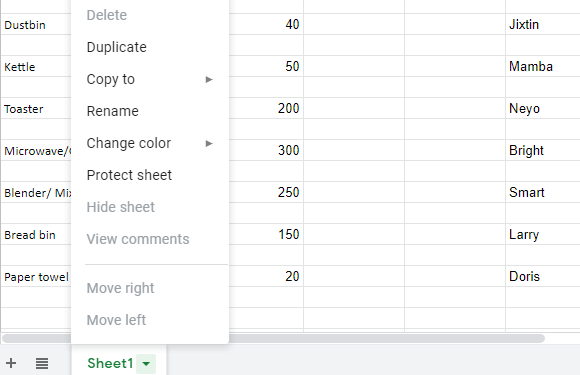In the 80s and 90s, most small business owners went to cafe or had printing machines at home to make photocopies of important documents or files of their business.
Sales, debit, income, and other important records were handwritten in the record book to keep track of products in their store. That has changed.
The advancement in technology has completely made manual recording not just archaic, but also stressful just like the way we pointed out on how to back up business files in one of our guides which is accessible at: https://infomediang.com/7-advantages-of-using-google-one-storage-space-to-keep-business-files
Today, we’ll explore how to use Google Sheet to keep track of inventory as an entrepreneur. And how to copy or duplicate what you have on the SpreadSheet in a situation whereby you want to send a duplicate of the same sheet to your business partner or a co-worker.
Google has completely made it simple and easy for SMEs through one of its free products known as “Sheet” to keep a record of your products.
It’s one of the new ways to move traditional processes online and make access easier wherever you find yourself.
With the Google Sheet, you can easily copy a new or an existing file on your computer to a fresh sheet Google Sheet into a new or existing spreadsheet with a few clicks on your desktop.
It’s easy to duplicate a Google Sheet and copy it onto a new spreadsheet or an existing one.
Below is a list of methods to copy or duplicate Google Sheet for important business files:
- By clicking File on the above the sheet menu
- By right-clicking on the name of the sheet below
- By right-clicking the option above to duplicate
- By using the copy and paste option
Open the sheet you want to copy and ensure that your system is data-enabled
By clicking “File” on the above the sheet menu
- Click the ‘’File” and select “make a copy”
- On the pop message, you can rename the sheet
- And select a folder or create a folder for it and click ok.
That’s all
By right-clicking on the name of the sheet below
- You can right-click on the name of the sheet beside the add option (below)
- Copy to a new spreadsheet
- Allow to copy and click ok
By right-clicking the name of the sheet below the page
From the option, select duplicate
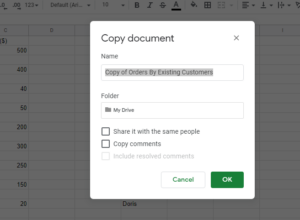
By using the copy and paste option
- The last method is by using copy and paste.
- Press ‘ctrl+A’ on your computer.
- It will highlight the entire page
- Click the “edit” button from the menu on top of the page
- Select copy option
- Head back to the Google drive, click “New” and select Google Sheet (blank sheet)
- On the blank sheet, press the command, “ctrl+V’ to paste on the new sheet.
- Name the sheet
That’s all.
Final thought:
If you want to take your business to the next level, Google’s free business tools should be your first stop. It’s absolutely free.