By simply using a mobile phone app, you can cash out to your local bank account by using the Cash App, which was developed by Square Inc.
The direct peer-to-peer payment mobile payment app gives users an optional Visa Debit Card that allows them to use funds from their Cash App account or even withdraw cash from an Automated Teller Machine (ATM).
This guide will cover three main areas: 1) step by step guide on how to cash out money on Cash App to your bank account, 2) simple guide on how to add bank and a credit card to your Cash App account using your phone, and 3) how to add people on the app
How Cah App Works:
All you need is to have a functional bank account linked to your Cash App account to transfer cash.
To cash out on the app, first, transfer your balance in the app to your linked bank account.
It works just like Venmo, another app, that allows users to send and receive money from colleagues and family members irrespective of your ‘location’
For instance, if someone sends money to you using the Cash App, you can use it like a debit card and spend your balance anywhere that accepts Visa.
How To Cash Out On Cash App
1) If you already have Cash App downloaded on your Android or iPhone, head straight to “My Cash” tab
2) Click on the dollar amount in the middle of your screen.
3) Look for cash out, you can find this underneath your balance, which will prompt a “Cash Out” menu with your balance amount auto-selected for transfer.
4) If that’s the exact amount you want to transfer, click to execute, otherwise, use the touchscreen on your phone to type the amount you want to transfer.
5) When that’s done, click on “Cash Out” at the bottom of the page
6) You will be asked the amount you to deposit, click on “Instant if you need the money immediately.
NOTE: If you selected “Standard,” it will take up between one to three days to appear in your account
How To Add Credit Card To Your Cash App Account
Now that you know how to cash out on the app, the next is to know how to add your bank account and your credit card
Adding your bank account and credit card will make it easier for you to conveniently pay friends and family without having to have actual cash on hand
NOTE:
It isn’t a must to link your bank account or a credit card, it’s just that your activities will be limited on the app. For instance, you won’t be able to cash out o send money to others
There will be a charge a 3% fee for sending money using a credit card
In order to fully explore the functions of the app, follow the guide below to add your bank account and a credit card to Cash App:
1) On your phone, open the App
2) Go straight to “My Cash” tab and tap the icon of a building in the lower-left corner
3) You’ll see “Cash and Bitcoin,” under the available options and tap the “+ Add Bank”
4) To add your Debit Card, enter your card information in the pop-up screen
5) Tap “Add Card” and your bank should be linked
6) There is an option to add your bank account in case you don’t have a debit card, simply tap “No Card”
7) List of banks will come up, and select your bank from the list of banks
8) Enter your online banking username and password, and follow the on-screen instructions to link your account.
That’s all!
How To Add People On Cash App On Your Phone
If you’ve added your bank account and a valid credit card, it’s time to add people to your list for you to send money right on the app.
Anyone who has a Cash App account can receive money from you. If the prospective receiver doesn’t have it, he must download it from the app store
If you are referring a friend, your account will be credited with $5 if the person you refer downloads the Cash App using the referral code within 14 days.
Here is how to add your friend, colleague or family members on the app right on your Android or iPhone:
1) Open the Cash App
2) Click on the Account icon, it looks like a person in a circle, in the top-right corner of your phone screen
3) Underneath your name and $Cashtag, look out for the “Invite Friends, Get $5” button and tap it
4) Enter a name, phone number, or email in your contacts list on the pop-up screen
5) If the contact is already stored on your phone, scroll through your contacts and tap on the desired contact
6) If your contact has an account, you will see “USES CASH APP” next to their name in green
7) Tap on the “Invite” button in the top-right corner
8) After this, a text message appears on your phone with generic text that includes your unique referral code, and press the “Send” button.
That’s how to perform three basic actions on Cash App.


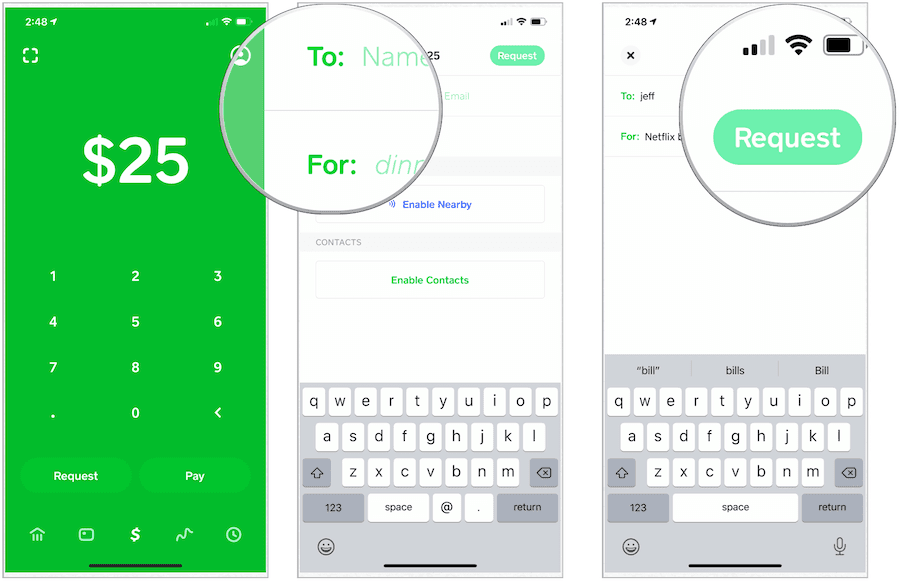
Thanks for explaining the app