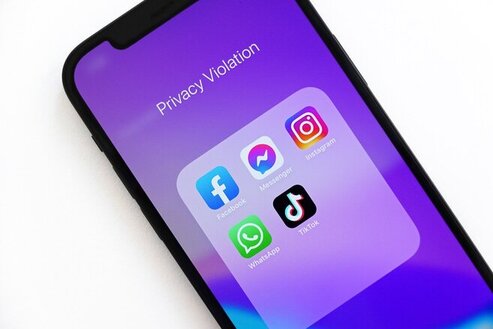Facebook Messenger App is one of the apps by the social media company, but some of the users of the app find it difficult to sign out, here is a guide on how to log out on your Android Phone, iOS, and tablet device.
No one knows why Facebook messenger was designed in a way that there is no option to log out of it when you are done chatting with friends.
Facebook knows the best, anyway.
However, there are a few tricks you can use to sign out of your Facebook Messenger app without having to delete the app.
If you haven’t downloaded the app, you can do that right away from your app store, the available options include:
1) Standard Messenger which is 41.07MB
2) Messenger Lite which is less than 10MB
Here are the four main ways you can effectively log out of the Facebook Messenger app on your Android or iOS device.
How to Sign Out from Facebook Messenger on iPad
Signing out from Facebook Messenger is easy on a tablet device, here is guide to follow:
Step 1:
Tap the Settings of your tablet device to access your Android device’s settings. Your tablet device is divided into four sections: Wireless & networks, Device, Personal, and System
Step 2:
Under device section click Apps (installed apps)
Step 3:
Go through your installed apps to locate Messenger, and click 
Step 4:
At this point, you may not see “clear data” what you see is, “Storage and Memory option” and tap on it
Step 5:
Under the list of storage details, tap the Clear Data button.
That’s all.
You can close the settings and go back to your Facebook messenger now to run a test.
Any time you clear the data, it means you’ll have to log in any time you want to use your messenger app.
If you don’t clear the data, the app will be running under any time you activate your data.
How to Log Out from Facebook Messenger on Android Phone
Signing out from Facebook Messenger is the easiest on an Android device, here is guide to follow:
Step 1:
Tap the Settings of your tablet device to access your Android device’s settings.
Step 2:
Under device section click Apps
Step 3:
Go through your installed apps to locate Messenger, and click
Step 4:
Unlike Android Tablet, you will see clear data right away, tap the Clear Data button.
That’s all.
Go back to your messenger to check if it worked for you.
How to Sign Out from Facebook Messenger on iOS
Logging out from Facebook messenger on iOS device (iPhone) is a little bit different from others .
Even though you are able to access iOS device settings and select Messenger from the list of apps in a similar way to Android, you won’t have access to storage settings.
Because of this protection on iOS, your only alternative is to use the official Facebook app.
If you only use Messenger and not Facebook itself on your device, then you’re going to need to download and install it first.
Note: The following method also works on the Facebook Android app if you’d prefer to sign out of Messenger for Android this way as an alternative to the method outlined above.
Step 1:
Open the Facebook app on your device and sign into the corresponding account that you want to disconnect from Messenger.
Step 2:
Tap the menu option (represented by the hamburger icon located at the bottom of the screen from the home feed tab on iOS and at the top of the screen on Android).
Step 3:
Scroll down and tap Settings > Account Settings.
Step 4:
Tap Security and Login.
Step 5:
Under the section labeled Where You’re Logged In, you’ll see a list of all the devices and their locations where Facebook remembers you’re login details.
Your device name (such as iPhone, iPad, Android, etc.) will be listed in bold wording with the Messenger platform labeled beneath it.
If you don’t see your device name with the Messenger label beneath it, then tap See More to reveal more devices and platforms where you’re logged in.
Step 6:
Tap the three dots to the left of the device + Messenger listing and select Log Out. The listing will disappear from the list of places where you’re logged in and you’ll be able to open the Messenger app to confirm that your account has been disconnected/logged out.
How to log out from Messenger on Facebook.com (web browser)
You can log out of your messenger on a browser, preferably using Chrome, Mozilla and other advanced browsers.
If you don’t want to download the Facebook app on your device you can simply log into your Facebook account on a web browser and disconnect your account from Messenger.
Step 1:
Login to your Facebook account through a browser, Visit Facebook.com in a web browser
Step 2:
Click the down arrow in the top right corner of the page and select Account Settings from the drop-down menu.
Step 2:
Click Security and Login
Step 3:
Under the section labeled Where You’re Logged In, look for the name of your device (iPhone, iPad, Android, etc.) and the Messenger label beneath it.
Tap the three dots in front of the Messenger listing and select Log Out.
That’s all!
Just like on the Facebook Messenger (App) your listing will disappear and you can return to your device to confirm that you’ve been disconnected/logged out from the Messenger app.
You can do this anytime to stop messenger running under.
So what’s the difference between Messenger and Messenger Lite?
The two apps do the same thing, but Messenger lite has been designed for those who want to go for app that contains lesser space.
Take a look at what you can do on both apps