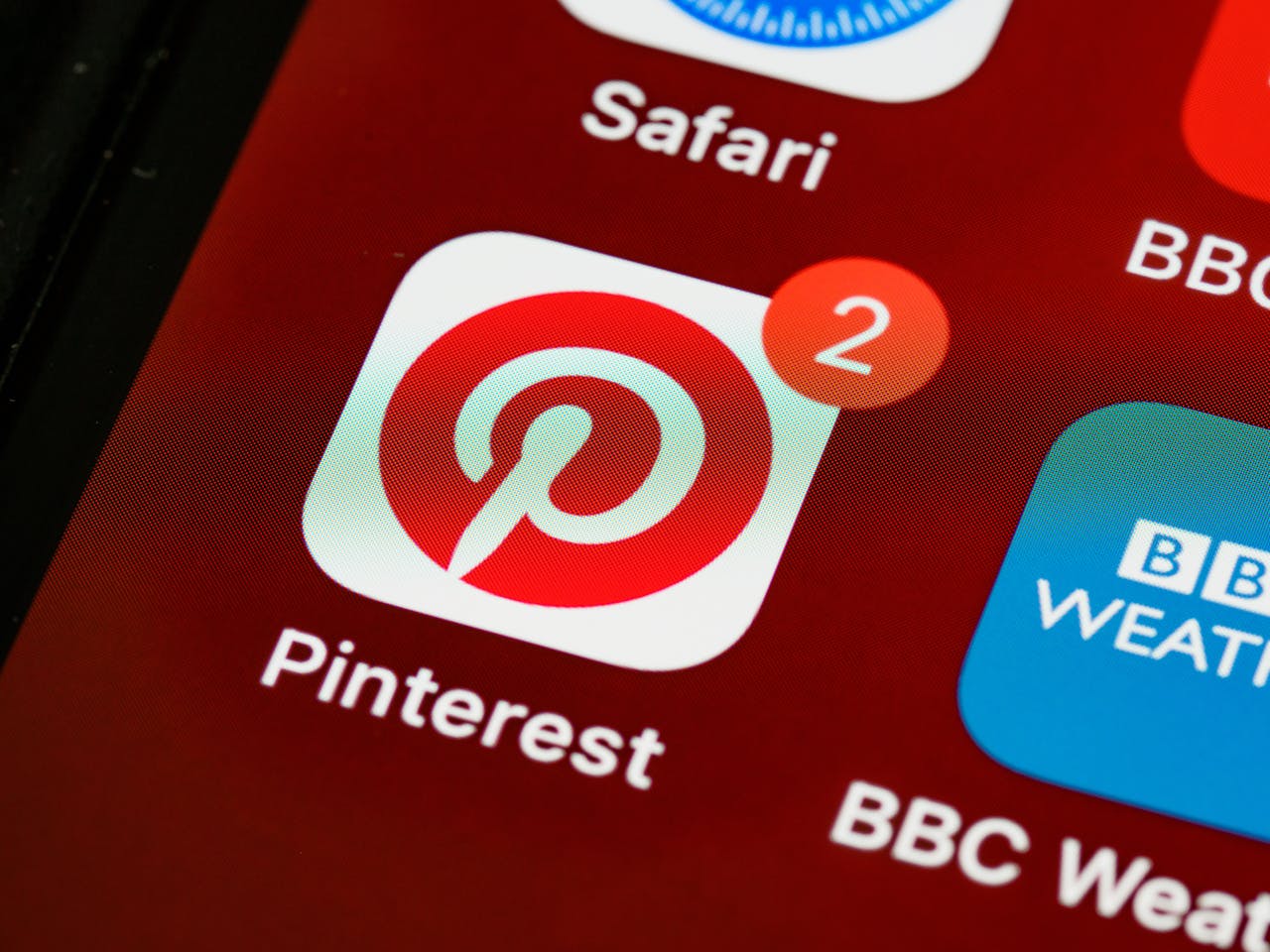Adding your website RSS feed to your business account allows you to create pins in bulk and share them on a specific board. You can change the board where you want to bulk share your pins.
However, in a situation whereby you don’t want your blog post to automatically share on pinterest, that is, you want to manually share pins to your preferred board, here is how to deactivate your website rss feed from your pinterest business account.
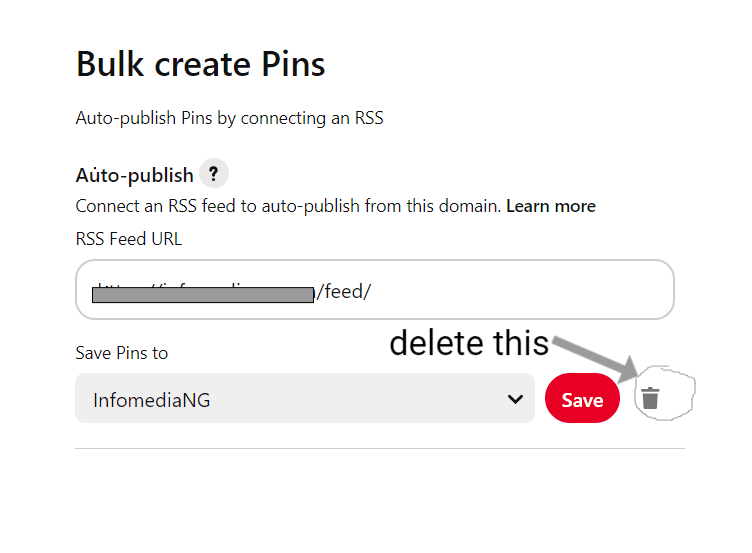
- Log in to your Pinterest business account
- Click the directional chevron down icon at the top-right corner to open your menu.
- Click Settings
- Select “Bulk create Pins” from the menu at the left.
- Selecting the bulk create PINS will show your existing rss feed in the space
- Click on the recycling bin photo to delete the stored feed, this will stop the automatic share of your WordPress article to the image-sharing platform.
To change to auto publish pins again, you will have to connect your feed following this guide by Pinterest. And you only need to add /feed/ at the end of your domain name to get the rss feed URL e.g https://younow.com/feed/ and paste it on the space provided, then choose your preferred board.
Deleting your rss feed from pinterest allows you to post your pins to boards that are very relevant to your post. Pinterest board is similar to a category in a WordPress site; you don’t want to post payment-related articles under politics. You want all your boards to give an insight into what pins to expect.