You must fund your FB wallet if you want to advertise on the most popular social media platform. While some people find it difficult to fund their wallets, hundreds of others don’t really know how to go about it.
In this post, we will show you how to pay for Facebook Ads with MasterCard in Nigeria using Stanbic IBTC Debit Card.
But if you don’t have a Stanbic IBTC card for Facebook ads, PSTNET got your back with 3% cashback on all advertisement spend, up to 100 free cards each month and more as a part of PST Private subscription, which also includes a discount on the 1st month.
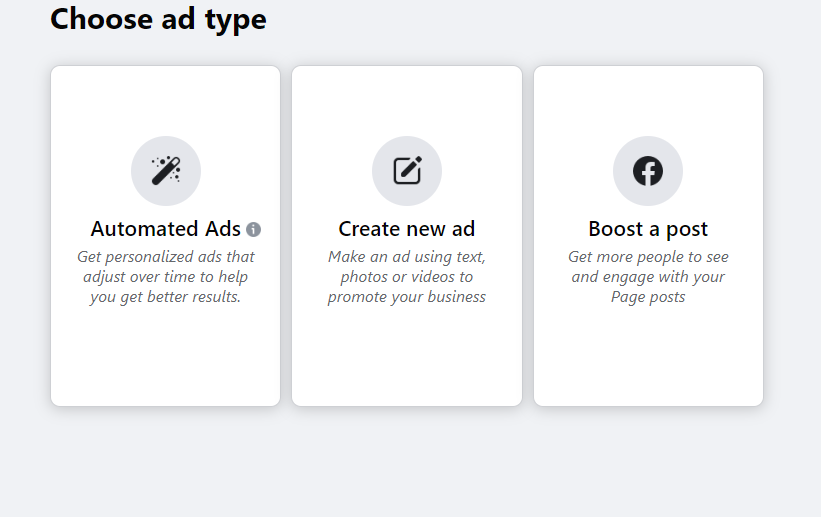
Why should you use Facebook Ads?
There are over 3 billion Monthly active users on Facebook, meaning “more people use Facebook to connect with what matters to them”, thereby making Facebook the most engaged social media in the world
The good news:
You can pay for Facebook Ads now through Nigerian naira.
Some people are still finding it difficult to configure Facebook Ads, but that’s simple if you follow the Simple Steps on How to Pay for Facebook Ads in Naira and abide by the Facebook rules.
So…
You don’t need a third-party firm to pay for Facebook ads on your behalf, never again.
It is simple.
You can configure, place, create and conveniently pay for Facebook Ads right from the comfort of your room.
Meaning…
You don’t have to incur any extra charges again. Pay directly by yourself.
And…
You can possibly reach 16 million Nigerians monthly on facebook, “Nigeria is still Facebook’s biggest market on the continent,” QUARTZ Africa
As at October 3 (at about 1400HRS), Facebook Ad rates for content or page promotion on the social medial platform were calculated at U.S dollars.
Today, that has changed: with N310 your content could reach between 17 to 45 people.
Four options available for Facebook Advertisers:
- Promote Website (get more people to visit your website)
- Promote Page (Connect more people with your page)
- Boost Post (Get more people to see and engage with your page posts)
- Promote Call Now Button (Encourage more people to take an action).
How to use Stanbic IBTC MasterCard to pay for your Facebook Ads in Nigeria
And at the moment, you can use Stanbic IBTC MasterCard to pay for your Facebook Ads with no stress. While other debit cards from Nigerian banks are having issues paying for Facebook Ads, UBA and Stanbic IBTC MasterCards are still the best. But I prefer Stanbic.
This is how you can use it if you want to advertise your products on Facebook, or you want to reach more audiences on the social platform.
8 Easy Steps on How to Pay for Facebook Ads in Naira with Stanbic IBTC MasterCard
Step 1: Visit any Stanbic IBTC Bank close to you to open an account, or make use of the bank’s online banking platform. Apply for Stanbic IBTC MasterCard
Step 2: Fund your account to accommodate the required Facebook ads charges you’re applying for.
Step 3: Make sure to activate your MasterCard before you link it with Facebook.
Step 4: Head straight to facebook to place your Ads: there are different ways to do that.
If you’re promoting a page, note that the short description of your page serves as the preview. So, if you want it changed, you can edit it.
Step 5: Click on Audience to choose the people you want to reach: men, women, all; and the age bracket of your target audience, choose locations, interests and click on save.
Step 6: Next is Budget and Duration. Already, (NGR) Nigerian Naira is set by Facebook as default currency for Nigerian advertisers. So, you don’t need to select currency again unless you want to switch to another convenient currency.
Step 7: Set your daily budget, duration. For instance, daily budget of N1, 525.00k, 7days duration will get Established Daily Likes of 10-38 Likes. That means you need N10,675 to promote your page for 7days, meaning you need to have at least a minimum balance of N11,500.
Note:
The change in the currency does not affect the rates as charges are still calculated at the official conversion rate — $1 = ₦310.250.
However, prices still reduce as the number of ads increase.
Step 8: Lastly, click on Add Payment Method under Account and Payment. Use the info on your Stanbic IBTC MasterCard.
That’s all.
For those who are planning to switch currency on their Facebook Ads, a nairalander CarmelloANGEL has this to say:
“Basically, switching currencies means your ads will be reset and you’ll start afresh, so don’t be surprised when that happens.
“You can not switch until you balance your initial payment, which means if you owe in dollars, you have to clear ur bill first before switching to Naira…and vice versa. So u can’t go back to paying in dollars until u clear out your outstanding Naira payment,” CarmelloANGEL say.
At the moment, Stanbic IBTC exchange rate is one of the lowest.
How to Boost Facebook Post for more views
Learn how to boost a post directly from your Page, with the Ads Create Tool, and in Power Editor.
By “boost” we mean facebook advertising effort taken to ensure that your post/article/photo is exposed to more views.
“When you boost a post, you select the audience you want to see it. Choose people who like your Page, extend it to their friends, or even select a new audience that you tailor by age, location, interests and more.”
Now that you know what can be boosted, let’s look at how you can boost posts.
Ready to get started?
Below are step-by-step directions for how to boost from a recent Page post and with the Ads Create Tool. The steps for boosting a post in Power Editor are similar to the steps for the Ads Create Tool.
Note: If you boost a post directly from your Page, you won’t have the option to select Instagram as a placement.
If you’d like to learn how to boost a post for Instagram in addition to Facebook, please continue to the directions below for the Ads Create Tool and Power Editor.
Boost From Your Facebook Page
- Go to your Page and find the post you’d like to boost and click on Boost Post.
- Now you’ll choose the:
Audience: You can target people who like your Page, people who like your Page and their friends, a default audience, or create a new audience. If you create a new audience, you can select the location, age, gender, and interests of people you want to reach with your ad.
You’ll notice there is an option to further edit your selected audience, but you can only change the location.
If you’d like to adjust more than just the location, you should click on Create a New Audience.
Budget: The maximum amount you’d like to spend on boosting the post for the entire duration of the promotion. When you select your budget, you’ll see the estimated number of people you can reach for that amount. The estimation factors in both your budget and the parameters you’ve set for your target audience.
Duration: How long you’d like to boost the post. You can choose from the default 1, 7, or 14 days, or choose your own promotion end date.
Payment method: This will default to the payment method of the person boosting the post. You can choose to edit the payment method before boosting the post.
3. Preview your ad and how it appears in News Feed across desktop and mobile. When you’re ready, click Boost.
Boost With the Ads Create Tool
If you’d like more targeting options than what’s available when boosting directly from your Page, you can choose to boost a post using the Ads Create Tool.
1. While logged in to Facebook, go to the Ads Create Tool.
2. Select Boost your posts as your ad objective. Name your campaign or keep the default name.
3. Click Continue to move on to selecting your audience, placements, budget, and schedule.
4. Audience: Choose your target audience by either creating a Custom Audience or lookalike audience, or using Facebook’s native targeting options like age, gender, languages, and more.
5. Placements: These are where your ads will appear across Facebook and Instagram. Boosted posts can appear on Facebook in desktop and mobile News Feeds and in the right column. They can also appear on Instagram.
6. Budget: Now you’ll choose your campaign budget and how long you want your campaign to last. You can choose either a daily or lifetime budget. A daily budget is the average you’ll spend each day and a lifetime budget is the maximum amount you’ll spend for the entire duration of the campaign.
7. Next, choose how you want to optimize your campaign. Depending on your business goal, you can choose to optimize ad delivery for post engagement, impressions, or daily unique reach. We recommend optimizing for post engagement if you’re interested in people taking action, like visiting your website. You should optimize for impressions or daily unique reach if you want to increase awareness of your brand.
8. Click Continue and you’ll move on to the last step: creating your ad. You can choose to create a new post or use an existing Page post in your campaign.
If you choose to boost an existing post, keep in mind that you can’t edit any of the creative before placing your order.
Facebook will automatically use the creative included in the organic post.If you want to use specific creative or change text, you should click on Create New Adat the top.
This option also lets you create an unpublished Page post — a post that will appear only in the placements you’ve selected and not on your Page’s Timeline.
You can choose from using an image, slideshow, or video. Creating a new ad is helpful if you’d like to use variations of the same post but target them to different audiences.
9. Once you’ve made your decision, you should preview the ad and how it will appear across Facebook and Instagram.
When you’re ready, click on Place Order and your ad will be submitted for review by the Facebook Ads team.
Best Time To Promote Content on Facebook
So, what’s the best time to promote content on Facebook, even that seems to have changed because Facebook algorithm keeps coming up with a new update.
Best Time for Publishers To Promote Content on Facebook
Facebook CPC for publishers dips the first week of every month
Are you one of the advertisers out there who promote content on Facebook in order to improve sales on your e-commerce website?
Or you’ve been wondering why result of Cost Per Click on your promoted contents vary on Facebook?
Here is one of the top secrets on how to get the best out of your money while advertising on Facebook, the most globally patronized social media platform.
First week of every month is the best time to promote your content on Facebook if you really want to get more leads and value from your spend, latest Keywee data says.
“If you’re a publisher using Facebook paid distribution to find engaged audiences for your content and bring them to your site, this week – the first week of the month – presents an opportunity for you. It’s a compelling opportunity, and admittedly not a rare one – it comes by every month.”
The report says prices of Cost Per Click on Facebook Ads rises at the end of every month compared to what you get at the first week of the month.
This means that advertisers (publishers) pay less at the first week of every month for the same amount of clicks which cost more at end of the month.
“Prices rise at the end of the month, peaking on the very last day, and dipping immediately afterwards for about a week. Hence, this first week represents an opportunity for publishers to scale their distribution in a cost effective way, essentially paying less for the same amount of clicks (and traffic).”
The chart above is based on Keywee analysis
Based on Keywee’s analysis of CPC data from over 400 publishers advertising on Facebook between May and July 2017, there is a week-long period of dip in CPC at the beginning of the month (marked by the green line).
First week CPC can be 30% lower than the average CPC for this time frame, or 50% lower than its level just a few days earlier, at the very end of the month.
CPC during the first week of the month can be 50% lower than CPC on the last day of the month.
A similar phenomenon – though less pronounced – happens midway through the month. The 15th day of every month is a local maximum where CPC rises again, only to dip immediately afterwards.
Note: The same pattern was observed throughout 2017 and 2016. The chart was truncated for clarity.
ADVISE
Every publisher promoting their content on Facebook should consider testing scaling their spend during the first week of the month, and to some extent, during the third week as well. Results may vary, but on average, CPC and overall cost during these times can be substantially lower than the average.
How to Advertise on Facebook Using Naira Debit Card
Advertising on Facebook has great benefits over other platforms because of its wider usage over other social media, in this guide we’ll show you how to advertise on Facebook using Naira Debit Card.
Good enough, the largest social media in terms of user-base makes it easy for users to place their ads because it supports a variety of payment methods like Credit and debit cards (American Express, Discover, Mastercard, Visa), PayPal, Direct debit (Online banking), Naira debit card, and Local manual payment methods.
Benefits of Facebook Advertising
According to Lyfe Marketing, some of the advantages of advertising on Facebook are:
- Social media lovers spend most of their time on Facebook
- It is the most targeted form of advertising
- Facebook Advertising is the cheapest form of advertising, you can advertise as low as N500
- It is fast. It is easy to set up. You don’t need any special training to start advertising on facebook
- Facebook advertising increases brand awareness
- It increases sales thereby leading to more revenue
- Facebook advertising is measurable. You will be able to see how many impressions, clicks, and conversions you are receiving.
- Facebook advertising can drive off-line sales
- It builds engagement
- Facebook advertising increases word-of-mouth and referrals
Guide on How to Advertise on Facebook Using Credit or Naira Debit Card
Step 1: Check the home page of your Facebook timeline which highlights most important details on your page. If you can’t get that on your homepage, go to payment setting.
Step 2: Click on add Credit Card, adding this will let you easily promote your page or boost any post
Step 3: If you selected credit or debit card option it means you’d have to add your card details. Anyone can use this option.
Step 4: But if you want to use naira option, then click on the second option, Naira Payment with MasterCard/VISA
Step 5: Whichever you picked, Add money to your balance using Naira Payment with MasterCard/VISA. This balance is used for all your Ads, you can add more money any time.
Step 6: After adding money to your Facebook Ads Wallet, click on review, and then click on make payment
Step 7: From there you’re taken to “Add money to your balance”
Step 8: Click continue to complete your Naira Payment with PayU
“Please note that the payment page will open on a new window and it closes automatically at the completion of Payment. Ensure no pop-up blocker is enabled”
Step 9: Click on continue to proceed on the next step
Step 10: That prompt a new browser to come up, it the payment gateway for PayU
Fill your debit or credit card details and click on Pay.
That’s all
Step 11: Go back to the post you want to boost or promote and click on boost under the post and follow the instructions, the number of impressions depends on the amount you have in your Wallet
There are other payment accepted in other countries.
Note
If you’ve followed these steps but are having trouble with your payment method:
Make sure the payment method you’re trying to add is an accepted payment option for Facebook ads.
Facebook Ads Payment Methods Worldwide
There are different Facebook Ads payment methods Worldwide. All payment methods in United States are not available in Nigeria, while the ones in Russia may not work for UK residents.
This is the compilation of Facebook Adverts payment options available for you in your country.
Facebook has more than two billion monthly active users, making it the best social media to place ads for the best audience reach.
“As of the fourth quarter of 2017, Facebook had 2.2 billion monthly active users. In the third quarter of 2012, the number of active Facebook users had surpassed 1 billion, making it the first social network ever to do so. Active users are those which have logged in to Facebook during the last 30 days,” statista.com
Facebook Ads is unarguably the biggest threat to AdWords owned by Google. But the fact is that the two tech giants are striving in their own world.
User base determines their revenue, and Facebook isn’t toying with that. That’s why the social media giant has expanded its mode of ads payment Worldwide so as to ease mode through which advertisers pay for ads.
Facebook gives you the opportunity to reach any segment of people, anywhere, with low budget any time.
Facebook Ads payment options in Nigeria
In Nigeria, you can pay your Facebook Ads using any of the following payment methods:
Credit cards or co-branded debit cards, including:
- Mastercard
- Visa
- PayPal in one of their accepted currencies
- Local manual payment methods, including: Naira Card and Nigeria Bank Transfer
If you’re using the manual payment option in Nigeria while setting up your Facebook Ads it means your Ads must be set in Nigerian Naira.
If you want your Ads to be in US Dollars, it means you’ll have to change your mode of payment.
Facebook Ads supports a variety of payment methods from around the world, including: Credit and debit cards (American Express, Discover, MasterCard, Visa), PayPal, Direct debit (Online banking), Local manual payment methods
If you’ve been wondering how to make payment for Facebook Adverts, check your country of residence below and pick the best option for you.
How to Advertising on Facebook using Boost Post option via Business Page
Step 1: Using this method, you first need to create the post you want to promote. Make sure the post contains the contact details of the originator , if you intend to make sales with the post.
If you want your post to take your targets audience to your website, then you’ll have to create a compelling copy that will make them click the link to make them land on your sales page.
Step 2: Head over to your page and post your content. Immediately your post is published, “Boost Post” will appear below it.
Step 3: Click “Boost Post” below the post.
Step 4: Under “Boost your post to reach more people” there’s an outlined budget from which you can choose from, or you select the Custom budget option to enter how much you wish to spend.
You don’t have to break bank to place ads on FB. With as low as N500, you can promote your post.
Step 5: Choose the number of day you want your ads to run under the “schedule” option.
Step 6: Choose your account and click boost post.
Your ads will stop running when you reach your account spending limit
Your ads doesn’t automatically run, it’ll be reviewed by Facebook Ads Team. If it conforms with standard, it’ll be live.
Performance of your ads and tips on how to make it better will be sent to you via your email.
Note:
1) Your account must be funded before you boost your post
2) You can add payment method to your account, or replace the existing ones
Facebook Ads in Nigeria Using Ads Manager
You can easily use this option on a computer (laptop and desktop) or you download the app for Android devices or iOS
Follow the steps below to create your ad in Ads Manager.
Step 1: Click Create Ad Campaign in Ads Manager. Or simply scroll down to click Ad right under “create”
You’ll have to choose an advertising objective. This is what you want people to do when they see your ads. When you create an ad, you first choose your objective.
This is basically divided into three:
- i) Awareness: “Objectives that generate interest in your product or service”
- ii) Consideration:“Objectives that get people to start thinking about your business and look for more information about it.”
iii) Conversions: “Objectives that encourage people interested in your business to purchase or use your product or service.”
Step 2: Add a name for your campaign. For instance, your campaign name could be “Brain boosting tablets Campaign” if your ads copy is promoting a health product that has to do with cognitive product. And click on “continue”
Step 3: Add a name for your ad set. Following the above sample, your Ad Set Name could be “Brain boosting tablets Ad set”
Step 4: Fill details of your audience. These are people you want to see your ads, this section allows you to choose your audience characteristics such as age, gender, interests, country, specific location and other details that will make them take action.
Showing your ads to those who do not need them is a waste of time and money. Be specific so that Facebook shows it to the right people.
Choosing interest is particularly important here. And click on “Save this audience”
Step 5:
In the Placements section, you can opt to allow your ads to automatically be shown in places where they’re likely to perform best, or manually choose where your ads appear on Facebook, Instagram or Audience Network.
Step 6: Set your budget, bid and schedule
In the Budget & Schedule section, you can choose a budget and set your ad set’s schedule.
Step 7: Select an ad format or you allow the default format run. If you check the ones we set up in the photo below, we allowed the default format. But it’s always good to choose yours.
Step 8: Connect your Page, if it’s your first. If you’ve already been running ads on the platform before, it automatically connects you.
You may want to add details like a website URL or a call-to-action button.
Step 9: Place your order
When you’re ready, click Place Order at the bottom of ad creation to order your Facebook ads. If it’s your first, you’ll be asked to enter your payment information.
Your Ad will be reviewed and contact you through your email if your order is granted or not. See the approval e-mail we received from Facebook after placing order.
Now that you’ve learned about how to advertise on Facebook, it’s time to create yours using Ads Manager, or by boosting your post from within your business page.
Note: You can only access the Ad manager on a laptop or desktop or by using Ads Manager App for iOS and Android .
On a browser, use this link: www.facebook.com/ads/manager
Alternatively, when you’re log in , scroll down, under create, click Ad to get started.
If you want to fund your account, use this link: www.facebook.com/ads/manager/account_settings/account_billing to either change your mode of payment, or remove a payment method.
Let’s know if you have any challenges creating your Ad.

my payment method is in dollar can i use the card for payment?
Go to the payment option setting to select dollar if that’s your preferred method then make payment. It’ll work fine that way
Nice post man but presently they seem to be declining Stanbic IBTC master debit card. They decline mine about 4 times and told me to contact my bank. But I use same card for other online transactions without any aches.
Ok, that could be a technical issue from your bank. Visit any of your bank branch to resolve the issue
Nice post sir, commenting from nairaclass.com
Thanks. Please let’s know if it worked for you as described here, and if it doesn’t let’s know.