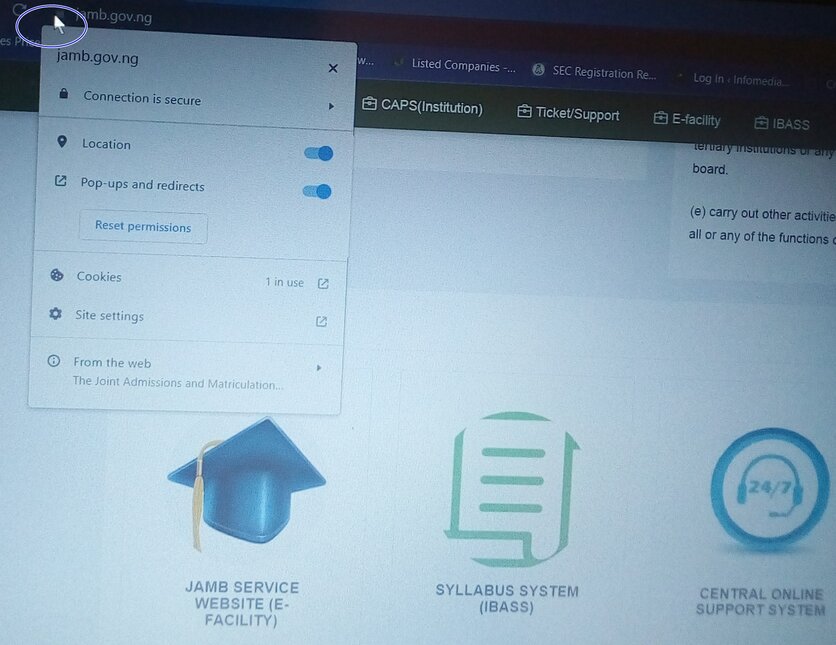Have you ever visited a website and before you land on the main information you’re looking for the first thing you see are pop-ups? They could be obstructing, annoying and distracting when you visit a website.
This article explores how to allow pop-ups for a website on Google Chrome, Tablet devices and Opera Browser. In this guide, we’re using the JAMB website, you’ll learn how to allow pop-ups for JAMB portal.
Why Block Pop-Ups
1) Some pop-ups can be annoying
2) Page load faster when pop-ups are blocked
3) without pop-ups allows users to have a seamless browsing experience
4) You are definitely protecting your privacy when you block unwanted pops-ups unless the pop-ups are coming from a trusted website. For instance, you need to enable pop-ups for JAMB website to get access to the UTME main examination slip.
5) It is one of the ways to keep the malware at bay
6) To stop intrusive pages
That’s why Google blocks pop-ups by default. To allow pop-ups for a specific website like the JAMB portal, you will have to enable the functionality.
It’s important to note that not all pop-ups are dangerous, some of them are specifically useful, and some of them allow you to chat with customer support or allow you to take certain necessary actions.
JAMB is one of the websites whose pop-ups are good and for the benefit of applicants for the Unified Tertiary Matriculation Examination (UTME) to enable them to print the main examination slip.
In this guide, we’ll show you how to enable pop-ups for JAMB portal using Google Chrome and Opera browser – very easy.
How To Allow Pop-Ups for JAMB Portal on Google Chrome
1) Open your Chrome web browser
2) Enter JAMB URL: jamb.gov.ng/ and click enter for the portal to load
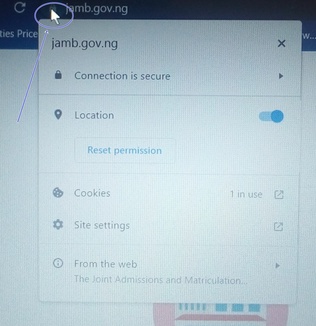
3) Click the lock icon before the URL at the top of the page
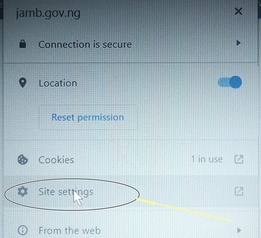
4) Click “Site settings”
5) When you click the site settings, it takes you to the “privacy settings” page
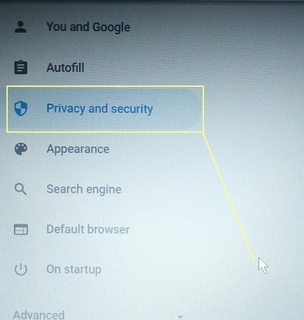
6)Scroll down to navigate to the pop-ups and redirects
7) By default, Google Chrome blocks all pop-ups
8) Click the arrow and select “allow”
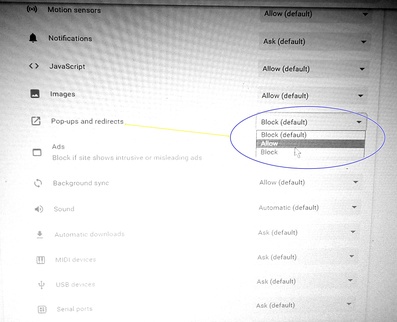
9) Reload the page to start the UTME Main Examination Slip Reprint process
How to Allow Pop-Ups on Tablet Device
1) Open Google Chrome on your table device
2) Enter the JAMB URL e.g jamb.gov.ng
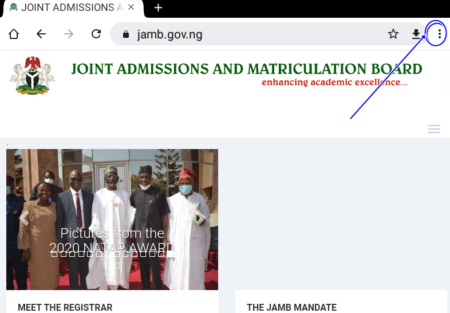
3) Click the three-dot by the top right side of the page
4) Click settings
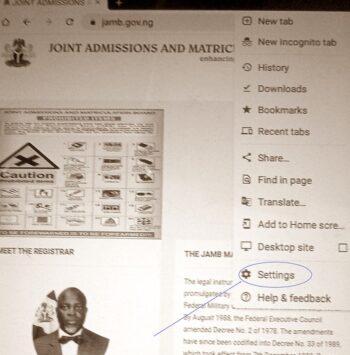
5) Navigate to other options and click site settings
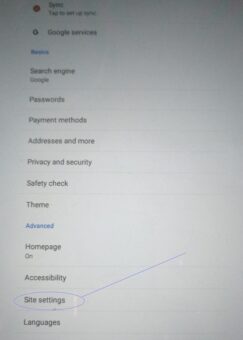
6) Look for pop-ups and redirects
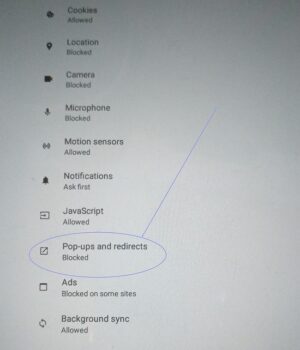
7) If it’s blocked (usually by default), toggle the button on “allowed”, the colour would change when it’s on
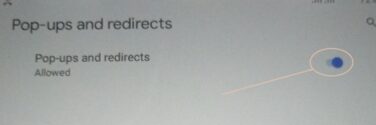
8) Return to the JAMB portal and reload the page to start the process on doing whatever you want to do on the jamb portal
How to enable pops-up on Opera Browser
1) Select the menu icon at the top of the Opera browser
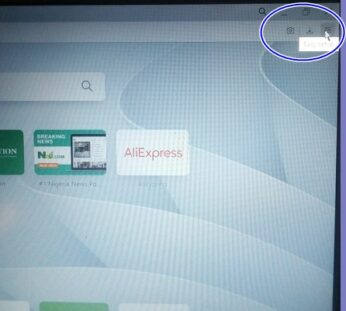
2) Scroll down in the menu and select “Go to full browser settings”.
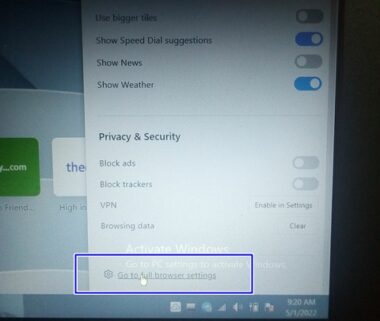
3) Choose site settings, “Controls what information sites can use and show (location, camera, pop-ups, and more)”
4) Click pops-ups and redirect
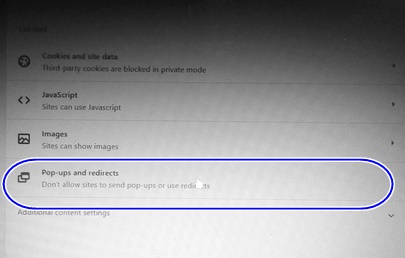
5) By default pop-up in the Opera browser is blocked, you have to enable it.
6) Under the default behaviour, you can click “Sites can send pop-ups and use redirects” which means you would get pop-ups from all websites.
To enable the pop-ups specifically for a website like JAMB
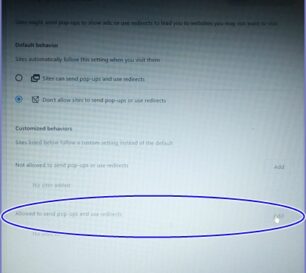
1) Choose the “Don’t allow sites to send pop-ups or use redirects”
2) On the “Allowed to send pop-ups and use redirects” click add
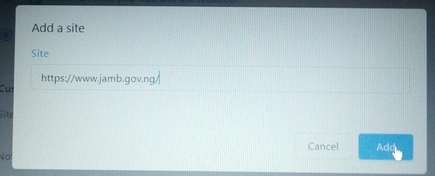
3) Get JAMB URL https://www.jamb.gov.ng/ and add it to the exception. This way, even when pop-ups are blocked for other sites, JAMB pop-upswould still show when you visit the board’s portal
That’s now to enable pop-ups for JAMB portal on Google Chrome and on Opera browser or any specific website.