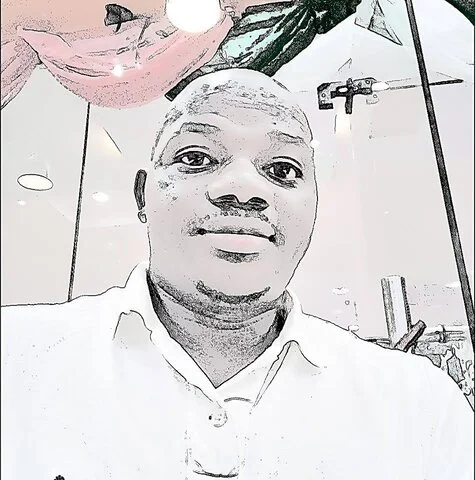Welcome to infomediang.com, where all we do is gather and simplify actionable information on the following categories:
Latest Posts
- Meet Modupe Onitiri-Abiola, Who Proclaimed Herself President of Republic of The Yoruba
- Princess Oluchukwu: List of Nigerian Soldiers Who Are Alumni of RMA Sandhurst
- Benefits of Having A Merchant Account For Your Business
- Merchant Accounts: Types and How It Works
- Electricity Tariff: How to Check Your Service Band
- 11 Factors That May Influence the Value of a Currency
- What Director’s and Officers’ (D&O) Insurance Cover And What It Doesn’t
- List of Locations in Ogun Where Residents Enjoy 20 Hours of Electricity Per Day
- List of Locations in Kwara Where Residents Enjoy 20 Hours of Electricity Per Day
- List of Areas in Oyo Where Residents Enjoy 20 Hours of Power Supply
Mission
To provide our readers with accurate, reliable, unbiased and actionable information about cryptocurrency, investment, finance, and actionable statistics in the world around them
What we do
We analyze data for easy understanding, bring you business and investment opportunities, and outline the core responsibilities of government agencies to help you make an informed decision. Send us an email at: infomediang19@gmail.com
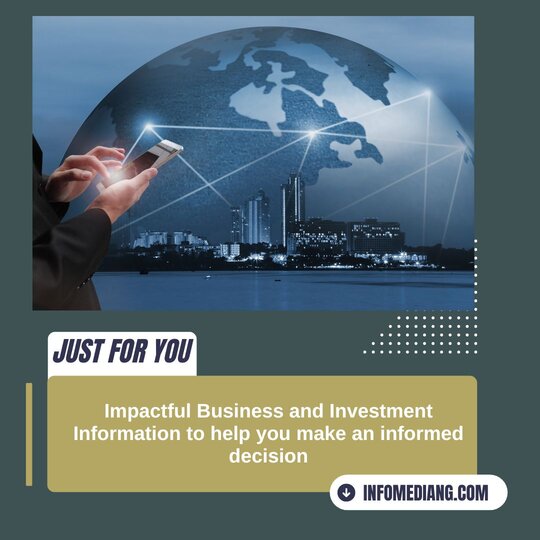
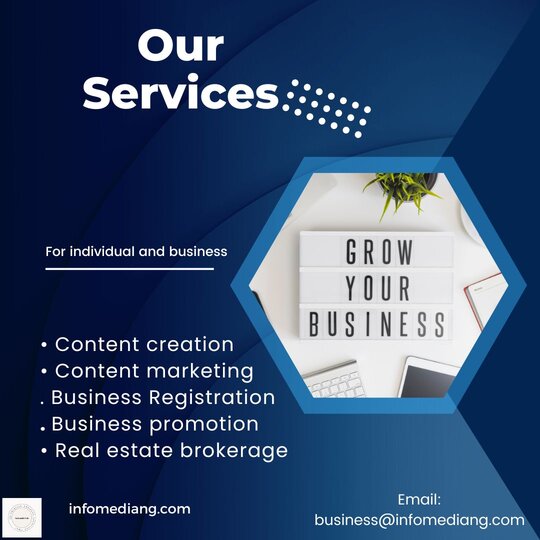
Content Creation
The world has moved beyond just setting up a business and sitting back to watch customers trooping into your office; you need an online presence.
As an online business, relevant content that solves problems can go a long way in drawing in visitors to your business website without having to break the bank.
We provide a variety of writing services, including news articles, evergreen content, blog posts, product reviews, and marketing research materials.